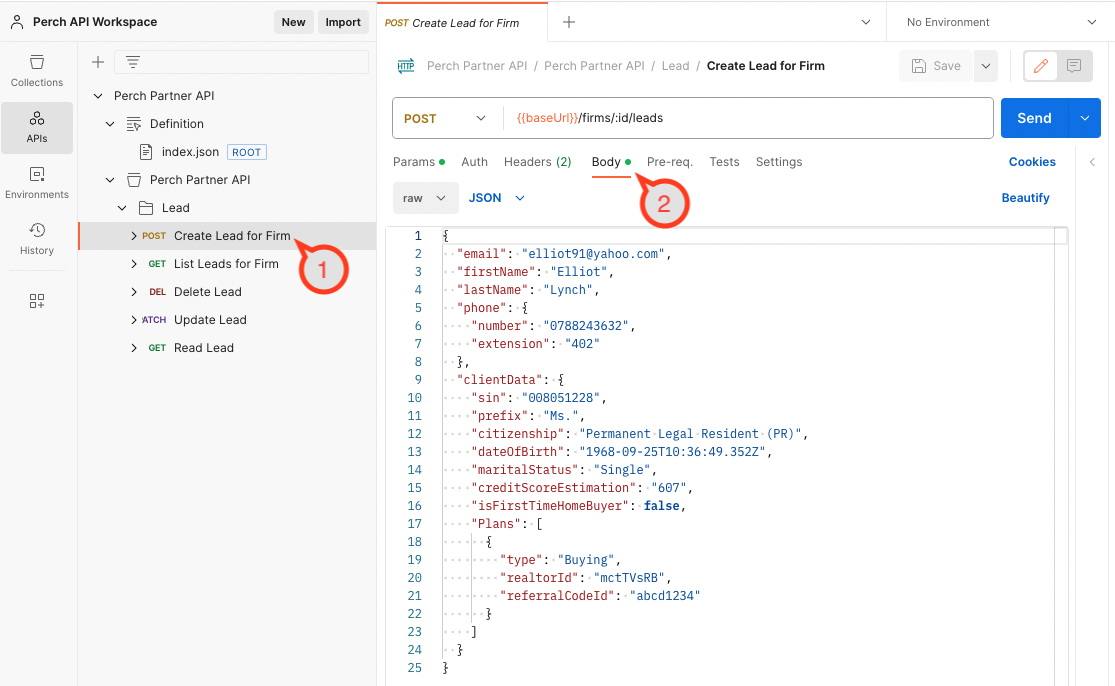Postman Setup Guide
By simply importing one of our API Spec document into Postman you can start using the Perch API nearinstantly. Follow the guide below to download and import an Open API Spec into Postman.
Requirements
- The Postman application
- An Open API Spec from Perch
- An API Key from Perch
Download API Specs
Please contact us at partnersupport@myperch.io should you have any challenges or questions attaining any of the above.
Setup Instructions
A. Click Import in Postman.
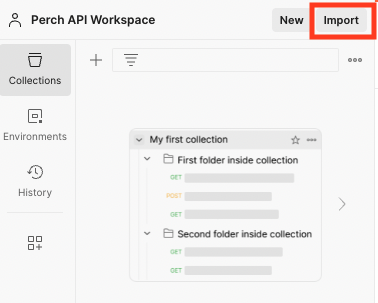
B. Find the OpenAPI spec file to import.
- Select OpenAPI 3.1 with a Postman Collection
- Click into View Import Settings before doing the import

C. Set the import settings as follows:
- Set Parameter generation to Example
- Set Folder organization to Tags
- Click the back arrow to return to the previous screen and click Import
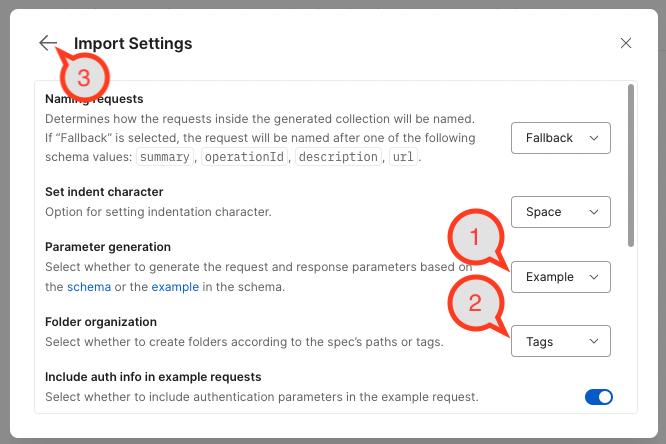
D. Once imported, you will be able to see the imported Definition and Collection
- Open the APIs section
- Expand the sections to view the Definition and the Perch Partner API Collection.
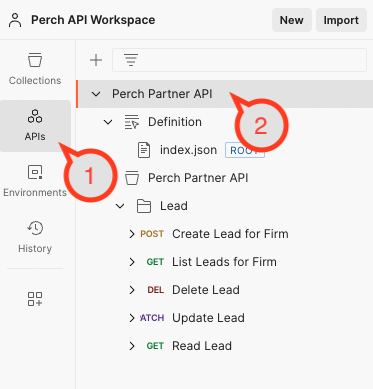
E. Set the API key using the provided API key
- Open the Perch Partner API Collection
- Open the Variables section and add the
apiKeyvariable. This will apply the API key to all the requests in the collection.
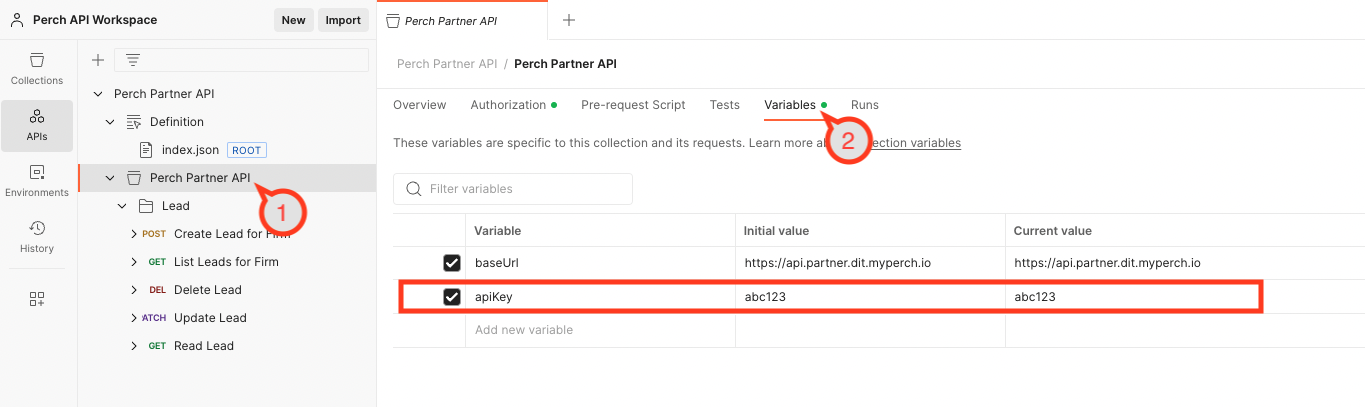
F. To view the data schema for a Lead, you can view the schema in the Definition section
- View
index.jsonunder the Definition - In the Components > schemas section, you will find the Lead schema definition. This outlines all the data fields and their acceptable values.

G. To view a sample HTTP request for Leads, open up the Perch Partner API > Lead section.
- Choose a request in the collection
- View the Body of the request if applicable (e.g.
POST/PATCHrequests). To set the:idin the URL path, open the Params section - Clicking Send will make a request to the API based on the
baseUrlin the Variables section from Step E. This is the test environment by default.