Overview
By simply importing one of our API Spec documents into Postman, you can start using the Perch API near-instantly. Follow the guide below to download and import an OpenAPI Spec into Postman.Requirements
Before getting started, ensure you have:- The Postman application
- An OpenAPI Spec from Perch
- An API Key from Perch
Download API Specs
Choose the appropriate API specification for your use case:- Partner API Spec - Available in the Partner API documentation
- Realtor API Spec - Available in the Realtor API documentation (if applicable)
Please contact us at [email protected] should you have any challenges or questions obtaining any of the above.
Setup Instructions
Step A: Import the API Spec
- Click Import in Postman.
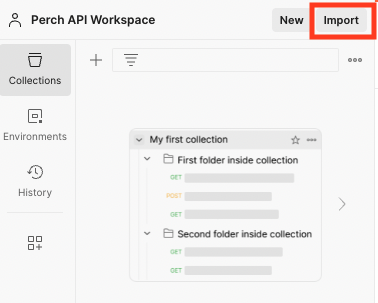
Click the Import button in Postman to begin importing the API specification
Step B: Configure Import Settings
- Select OpenAPI 3.1 with a Postman Collection
- Click into View Import Settings before doing the import

Select OpenAPI 3.1 with a Postman Collection and access import settings
Step C: Set Import Preferences
Configure the import settings as follows:- Set Parameter generation to Example
- Set Folder organization to Tags
- Click the back arrow to return to the previous screen and click Import
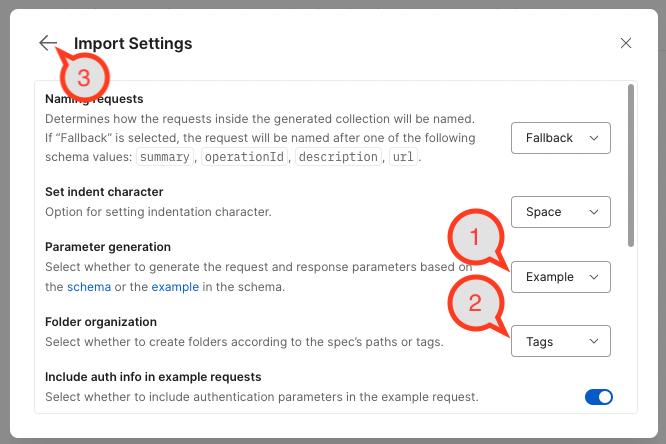
Configure parameter generation to Example and folder organization to Tags
Step D: Verify Import Success
Once imported, you will be able to see the imported Definition and Collection:- Open the APIs section
- Expand the sections to view the Definition and the Perch Partner API Collection
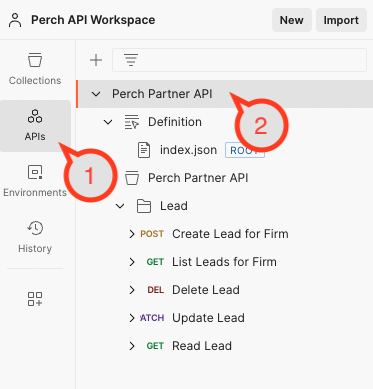
View the imported API definition and Perch Partner API Collection in the APIs section
Step E: Configure API Authentication
Set up your API key using the provided credentials:- Open the Perch Partner API Collection
- Open the Variables section and add the
apiKeyvariable. This will apply the API key to all the requests in the collection.
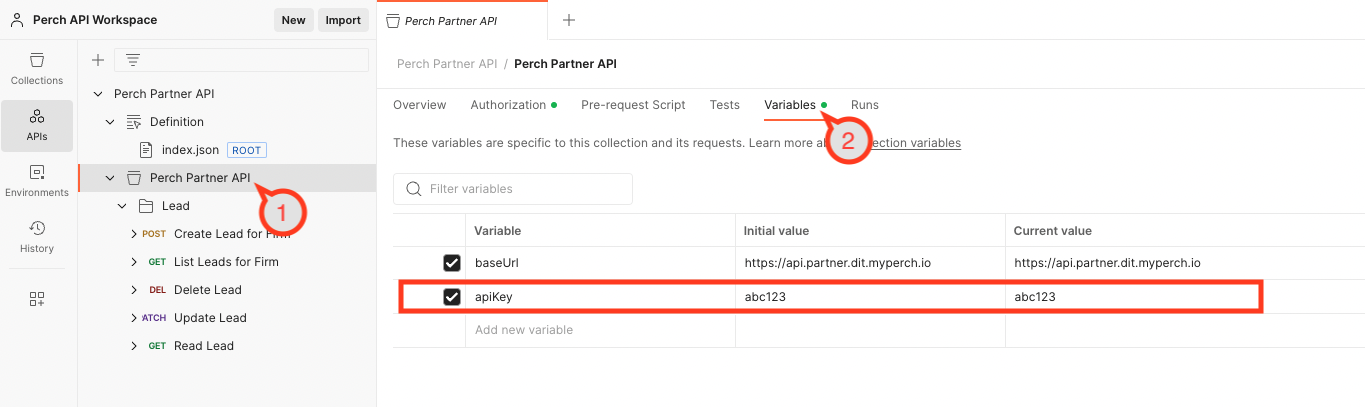
Add your API key in the Variables section of the Perch Partner API Collection
Step F: Explore Data Schemas
To view the data schema for resources like a Lead:- View
index.jsonunder the Definition - In the Components > schemas section, you will find schema definitions (e.g., Lead schema). This outlines all the data fields and their acceptable values.

Explore data schemas in the Components > schemas section of the API definition
Step G: Test API Requests
To make sample HTTP requests:- Open the Perch Partner API > Lead section (or your desired endpoint)
- Choose a request in the collection
- View the Body of the request if applicable (e.g.,
POST/PATCHrequests) - To set parameters like
:idin the URL path, open the Params section - Click Send to make a request to the API based on the
baseUrlin the Variables section
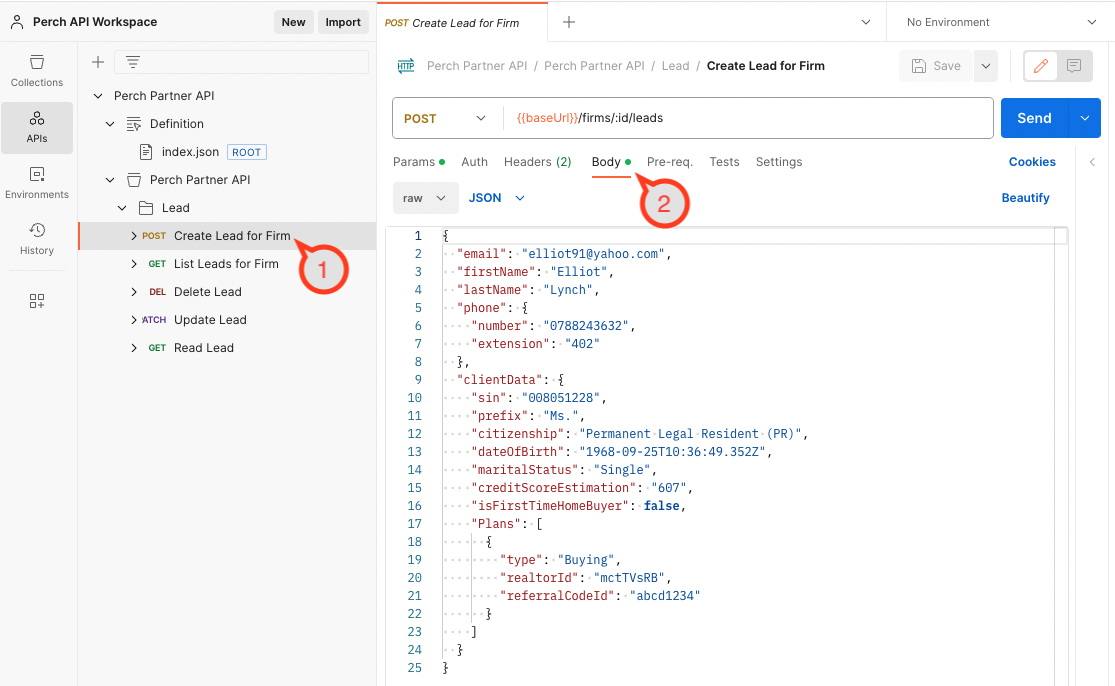
Test API requests by configuring parameters and clicking Send to execute the request
By default, requests will be made to the test environment. You can modify the
baseUrl variable to switch between test and production environments.Next Steps
Now that you have Postman configured with the Perch API:- Explore the various endpoints available in your collection
- Review the API Overview for authentication and usage details
- Test different requests in the sandbox environment before moving to production
- Refer to the full API documentation for detailed endpoint specifications